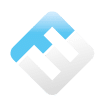Very complete, Office 365 is deployed through many applications. Adapted to collaborative work, it can absorb a large number of users. In a context where the fashion is "Bring Your Own Device", users can even install the suite on several of their devices, computers, tablets and mobiles. For the general administrator and the administrators of each application, the question arises of how to manage these users. How to manage them? How to control access and ensure the security of the company's data? What are the possibilities per application? Office 365 user management is both simple and comprehensive. Discover the secrets of a very powerful tool.
Access to Office 365
As a collaborative tool, Office 365 facilitates connections and uses. To access the different applications, there are three ways:
- Anonymous access: the unidentified user can open a document and share it again via a link;
- Authenticated access: the user is connected to his Microsoft account by his email address;
- External access: the unauthenticated user can only access basic functionality.
What are the possibilities of the global administrator?
In the context of an organization where all accounts are referenced, the service administrator has several functionalities:
- Create, modify or delete user accounts
- Create, modify or delete user groups
- Respond to user questions
- Monitor Office 365 services and their status in real time
- Have administrative privileges for Skype Online
However, the user management administrator role cannot manage administrator accounts. Only the general administrator can do this.
How to manage users in Microsoft Office 365?
The general administrator can handle account management from the admin center. To access it, you have to go to the Admin app from the Office 365 application launcher.
- Select "users" in the console;
- Click on "active users";
- Above the list of active users, several commands are available: add a user, search, create a group and synchronize data;
- To add a user, fill in the form. You can also set his password, create an alias or give him the role of administrator;
- To delete a user, just click on his name and delete his account. Be careful to disconnect the user from all devices and services, and to download the user's files and documents locally.
Through the console, it is also possible to manage the delegated administrators.
Managing Office 365 accounts for users is very simple: from within Azure Active Directory, users can reset their passwords themselves.
What access to Office 365 services?
Access to the various Office 365 services is personalized: each service requires different authentication methods.
- OneDrive for Business: OneDrive links are accessible in three configurations: shareable links are available to anyone who owns the link; internal links are accessible only to collaborators; direct links are restricted to people specified by the user.
- Microsoft Groups: Teams on Microsoft Groups can be made up of company employees as well as a group of external employees and service providers. From this point of view, if the group is open outside the structure, it is possible for a non-authenticated member to participate in the conversation and to have access to the documents. The only limitation is that there is no such thing as anonymous sharing; some form of authentication is required.
- Sharepoint OnlineIt is possible to transfer files or folders to anyone. Microsoft offers several levels of sharing (everyone, people who already have access, specific people) and reading (editing, suggesting or consulting). In group sites, all group members have the same level of authorization.
- Skype for Business: the messaging tool can only be used through a Skype for Business account, it is not compatible with a free Skype account.
Designed in admin layers, Office 365 offers many applications as building blocks that form a whole. This dual configuration challenges team and IT managers. For simplified day-to-day management, diversify responsibilities, ensure back-ups and build methodologies at key moments of the user journey. This way, you ensure data security, maintain constant teamwork and make it easier for employees to use the tools.
To go further in the good practices of Office 365 administration, discover the advice of our subsidiary Blue Soft Empower to manage your employees in telecommuting thanks to Microsoft tools!