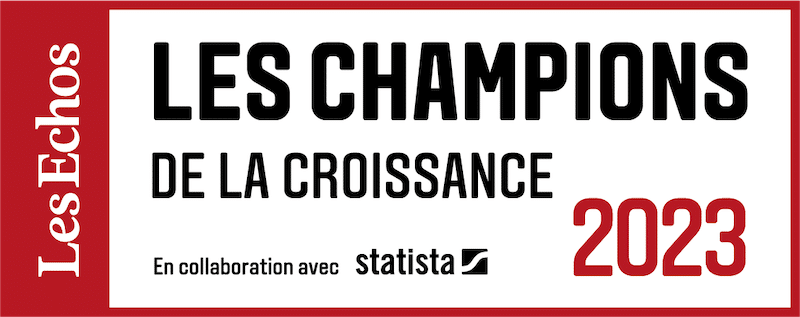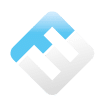From mailing lists to Office 365 Groups: we tell you everything!
07/02/2020
5min
Tables des matières
Les listes de diffusion ont longtemps été utilisées comme moyen de communication le plus répandu en milieu professionnel, et jusqu’à récemment dans les équipes sur Office 365. La formule était simple : plutôt que d’ajouter les membres du groupe destinataire un par un à chaque envoi d’un message, les utilisateurs créaient des listes et sélectionnaient tous les contacts d’une équipe en un seul clic.
A habit that quickly found its limits since the possibilities are limited. Microsoft has solved the problem by creating the Office Groups365. This solution, central to the implementation of a collaborative work, and offering advanced functionalities, has become unavoidable in the dynamics of'team dynamics. It is therefore important to to'integrated into the management of the SImanagement, and to replace the lists by groups. Let's take a look at the do's and don'ts of Office Groups365.
Why transform distribution lists into GOffice Groups365
Switching lists mailing lists (or distribution lists) to GOffice Groups simply means that you have access to benefit from'an improved tool. 365 Groups has been enhanced with more capabilities that make it easier to collaboration. Unlike lists, groups integrate:
- Automatic synchronization of shared calendars;
- A unique unique to shared documents as'they are hosted on SharePoint;
- A boxîmailbox;
- And above all, the'access and immediate sharing of features and Apps SharePoint, Yammer, Microsoft Team, OneNote, Planner and PowerBI.
On the side of the Exchange Administration Center (CAE), the new features are lesslists and groups are created in the same way. the management of available features is very intuitive. On the user side, both tools are managed in a similar way.he two tools are managed in a rather similar way, so as not to disrupt the use. The transition from the "list" solution to the "group" solution is therefore painless for employees, making the experience fluid.
The main steps of the upgrade of the lists
How to switch from distribution lists to Groups 365 ? The transfer is done via three possibilities:
-
Upgrade the lists in the'Administration Center
As we have just shown, nothing could be simpler than this.t is very simple! Go to your local'administration center via Outlook. In the section "Recipient Groups"a notification informs you of the lists eligible for the update. Select one or more lists and click on the'upgrade icon. When updating multiple lists in a rowuse the filter in the drop-down menu to distinguish between lists that are current and those that are out of date.'it you to do. Please note: yYou do not receive any notification once the manipulation is finished, you have to'update the page.
-
Process lists that cannot be updated
Some distribution lists are not automatically eligible for the evolution to groups. This is the case for nested lists (lists that are members of another list, "child" lists), lists without owners, lists containing special characters, dynamic lists or security groups...
If you managez lists that are not eligible for the'update, check these points. For cases that you cannot correct directly, if they are anecdotal the easiest way is to open a support ticket. L'support'engineering team of these groups will take care of the compliance or guide you towards it.
For more complex cases, it is advisable to be accompanied by experts in order not to lose any information.
-
Upgrade multiple lists via PowerShell
L'PowerShell interface interface is very useful to upgrade your listsespecially when they are numerous.
Vous voulez mettre à jour toutes les listes ? Commencez par vérifier les listes éligibles grâce à cette commande : Get-EligibleDistributionGroupForMigration | Foreach-Object { Upgrade-DistributionGroup -DlIdentities $_.PrimarySMTPAddress}, puis mettez à niveau les listes idoines : Get-DistributionGroup| Foreach-Object{Upgrade-DistributionGroup -DlIdentities $_.PrimarySMTPAddress}
Vous souhaitez mettre à jour plusieurs listes du même lot ? Indiquez plutôt : Upgrade-DistributionGroup — DlIdentities
address1>,< DL SMTP address2>,< DL SMTP address3>,< DL SMTP address 4>
Vous ne souhaitez mettre à jour qu’une seule liste ? Rentrez la commande suivante : Upgrade-DistributionGroup -DlIdentities
The advantages of Office Groups365
They are numerous! Handling, extension or access are now simplified.
Create a group, add or remove members, manage guest access, use groups from your mailboxcommunicate... The Office Groups365 Groups are radically simpler than lists, they evolve with the needs of users. Les Groups littlevent also be publics or privateswhich facilitates the control by the owner of the group.
L'add a subscriber member (subscribe members in V.O) in an active group allows to'It allows to extend the collaboration and gives access to all the necessary information.
The Groups are accessible from many pointsOutlook on the web, Planner, SharePoint, PowerShell, OWA... Users choose their tool, within the configuration decided by the IT department, which can easily manage the linked applications and authorizations.
Office Groups365 Groups represent therefore great opportunities for IS and for userstheir operation is known since'They are inspired by the lists that are so dear to our hearts, the functionalities are multiplied and the points of contact are improved.'entry points, diversified. A version2.0 of the distribution lists for a more global collaboration.
From mailing lists to Office 365 Groups: we tell you everything!
07/02/2020
5min
Tables des matières
Les listes de diffusion ont longtemps été utilisées comme moyen de communication le plus répandu en milieu professionnel, et jusqu’à récemment dans les équipes sur Office 365. La formule était simple : plutôt que d’ajouter les membres du groupe destinataire un par un à chaque envoi d’un message, les utilisateurs créaient des listes et sélectionnaient tous les contacts d’une équipe en un seul clic.
A habit that quickly found its limits since the possibilities are limited. Microsoft has solved the problem by creating the Office Groups365. This solution, central to the implementation of a collaborative work, and offering advanced functionalities, has become unavoidable in the dynamics of'team dynamics. It is therefore important to to'integrated into the management of the SImanagement, and to replace the lists by groups. Let's take a look at the do's and don'ts of Office Groups365.
Why transform distribution lists into GOffice Groups365
Switching lists mailing lists (or distribution lists) to GOffice Groups simply means that you have access to benefit from'an improved tool. 365 Groups has been enhanced with more capabilities that make it easier to collaboration. Unlike lists, groups integrate:
- Automatic synchronization of shared calendars;
- A unique unique to shared documents as'they are hosted on SharePoint;
- A boxîmailbox;
- And above all, the'access and immediate sharing of features and Apps SharePoint, Yammer, Microsoft Team, OneNote, Planner and PowerBI.
On the side of the Exchange Administration Center (CAE), the new features are lesslists and groups are created in the same way. the management of available features is very intuitive. On the user side, both tools are managed in a similar way.he two tools are managed in a rather similar way, so as not to disrupt the use. The transition from the "list" solution to the "group" solution is therefore painless for employees, making the experience fluid.
The main steps of the upgrade of the lists
How to switch from distribution lists to Groups 365 ? The transfer is done via three possibilities:
-
Upgrade the lists in the'Administration Center
As we have just shown, nothing could be simpler than this.t is very simple! Go to your local'administration center via Outlook. In the section "Recipient Groups"a notification informs you of the lists eligible for the update. Select one or more lists and click on the'upgrade icon. When updating multiple lists in a rowuse the filter in the drop-down menu to distinguish between lists that are current and those that are out of date.'it you to do. Please note: yYou do not receive any notification once the manipulation is finished, you have to'update the page.
-
Process lists that cannot be updated
Some distribution lists are not automatically eligible for the evolution to groups. This is the case for nested lists (lists that are members of another list, "child" lists), lists without owners, lists containing special characters, dynamic lists or security groups...
If you managez lists that are not eligible for the'update, check these points. For cases that you cannot correct directly, if they are anecdotal the easiest way is to open a support ticket. L'support'engineering team of these groups will take care of the compliance or guide you towards it.
For more complex cases, it is advisable to be accompanied by experts in order not to lose any information.
-
Upgrade multiple lists via PowerShell
L'PowerShell interface interface is very useful to upgrade your listsespecially when they are numerous.
Vous voulez mettre à jour toutes les listes ? Commencez par vérifier les listes éligibles grâce à cette commande : Get-EligibleDistributionGroupForMigration | Foreach-Object { Upgrade-DistributionGroup -DlIdentities $_.PrimarySMTPAddress}, puis mettez à niveau les listes idoines : Get-DistributionGroup| Foreach-Object{Upgrade-DistributionGroup -DlIdentities $_.PrimarySMTPAddress}
Vous souhaitez mettre à jour plusieurs listes du même lot ? Indiquez plutôt : Upgrade-DistributionGroup — DlIdentities
address1>,< DL SMTP address2>,< DL SMTP address3>,< DL SMTP address 4>
Vous ne souhaitez mettre à jour qu’une seule liste ? Rentrez la commande suivante : Upgrade-DistributionGroup -DlIdentities
The advantages of Office Groups365
They are numerous! Handling, extension or access are now simplified.
Create a group, add or remove members, manage guest access, use groups from your mailboxcommunicate... The Office Groups365 Groups are radically simpler than lists, they evolve with the needs of users. Les Groups littlevent also be publics or privateswhich facilitates the control by the owner of the group.
L'add a subscriber member (subscribe members in V.O) in an active group allows to'It allows to extend the collaboration and gives access to all the necessary information.
The Groups are accessible from many pointsOutlook on the web, Planner, SharePoint, PowerShell, OWA... Users choose their tool, within the configuration decided by the IT department, which can easily manage the linked applications and authorizations.
Office Groups365 Groups represent therefore great opportunities for IS and for userstheir operation is known since'They are inspired by the lists that are so dear to our hearts, the functionalities are multiplied and the points of contact are improved.'entry points, diversified. A version2.0 of the distribution lists for a more global collaboration.